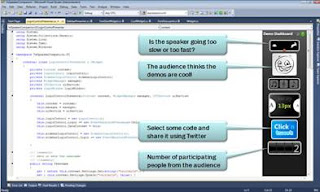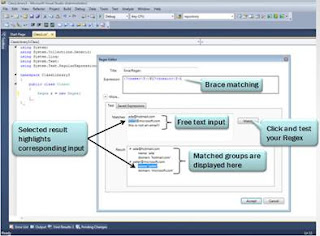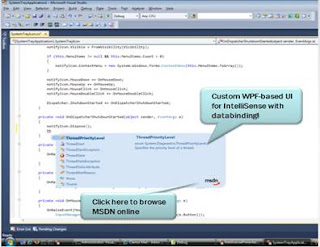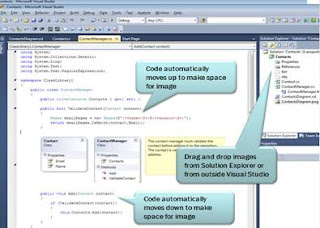I have received the cool information about the Visual Studio 2010 Beta 1 extensibility. So I have just decided to quote it in my blog as is: “Are you building new tools to simplify your life or change the way people work? Check out the opportunities to create innovative extensions for Visual Studio 2010…
Examples of cool things you can do:
- Overlay rich metadata on top of the editor to bring new information to your fingertips
- Develop new project templates to accelerate your work (examples: New Project Dialog)
- Create innovative user interface elements using the WPF Shell
- Upload your extension to the Visual Studio Gallery to find it in the Extension Manager
Other things you should know:
- With v2 of the Visual Studio Gallery that went live on 5/14, you can use the Extension Manager to find products from the ecosystem from within Visual Studio
(with Beta1, the Extension Manager will only surface extensions posted to the Gallery in the VSIX file format; Beta2 will include the MSI format)
- We just released the new SDK along with the new Shell redistributables, look for them at the dev center: http://msdn.com/vsx
- If you’re developing extensions for VS 2010, you’ll want to stay tuned to the dev center for more information
Fun things to help you get started – these can be found in the Extension Manager (Tools>Extension Manager): search for Editor Extensions
DemoDashboard Sample:
The DemoDashboard sample is a WPF “dashboard” designed for folks presenting demos in VS2010 to get real-time audience feedback via Twitter. Use this sample to give presentations, build your own widgets, etc. The wiki on the CodePlex site will give you all the info you need to get started. You can share the feedback you get with your followers on Twitter.
get it: Tools>Extension Manager
or from the Gallery: here
source: http://demodashboard.codeplex.com
screenshot:
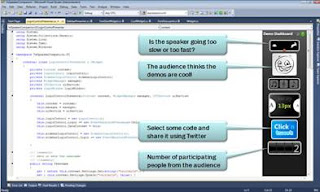
RegEx Editor Sample:
This sample was built to ease the your pain when working with regular expressions. It shows re-hosting of the editor in a window and provides a nice starting point for similar projects.
get it: Tools>Extension Manager
or from the Gallery: here
source: http://editorsamples.codeplex.com
screenshot:
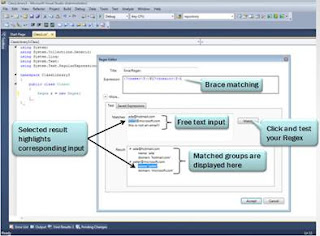
Custom Intellisense Sample:
This sample provides a custom WPF-based UI for Intellisense -- with databinding and other cool features. You might want to use it as-is, you might want to personalize it, you might want to build new features for it – the choice is yours.
get it: Tools>Extension Manager
or from the Gallery: here
source: http://editorsamples.codeplex.com
screenshot:
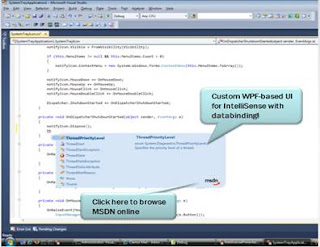
Image Insertion Sample:
This sample is all about visualizing resources inline, it provides some nice transparency effects when you’re dragging an image from the solution explorer, and will automatically resize text to fit the image.
get it: Tools>Extension Manager
or from the Gallery: here
source: http://editorsamples.codeplex.com
screenshot:
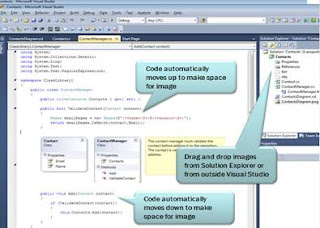
FAQ:
1. What is the Extension Manager and how do I find it?
The Extension Manager in Visual Studio enables developers to discover Visual Studio Extensions from within the product itself. It consumes data directly from the Visual Studio Gallery, giving developers direct access to partner and community products that extend and enhance Visual Studio. If you have a free or free trial version of your product hosted on the Visual Studio Gallery, a developer will be able to download and install that product directly from within the IDE. (In Beta1, the in-product experience will show only extensions uploaded as a VSIX. In Beta 2 we will expand the in-product experience to also include extensions uploaded as MSI and reference links to other download sites.)
The Extension Manager enables a developer to install, upgrade, uninstall, enable, and disable extensions, making it easier to manage a portfolio of extensions.
To find the Extension Manager: Tools>Extension Manager.
2. So this means the Visual Studio Gallery can now host downloads?
Yes, we’re excited to announce that the Visual Studio Gallery can now host your downloads. Keep in mind that at this time the gallery does not include a commerce framework so we recommend creating a free or free trial version of your product that can be hosted on the Visual Studio Gallery. Of course we still support reference links for users who prefer to host their own downloads.
3. What else is new @ the Visual Studio Gallery?
Thanks to some great work by the MSDN team we’ve moved the Visual Studio Gallery to be part of MSDN. Some of the benefits:
- The new navigation model supports all types of Visual Studio Extensions and has sections for Tools, Controls, and Templates
- The integration with MSDN now gives users a chance to take advantage of a shared profile across all MSDN properties. Contributing to the gallery can enhance your MSDN reputation giving high quality contributors the recognition they deserve.
- Visual Studio Gallery contributions offer an optional discussion board to separate your reviews and give contributors an opportunity to post updates, respond to feedback, & discuss bugs.
- All entries include a usage chart to give contributors a sense of which of their products are getting the most traffic on the Visual Studio Gallery.
4. What’s the deal with the VSIX file format I’ve heard about?
Both the new Visual Studio Gallery and the Extension Manager work with .VSIX files, which is a new deployment model for extensions, similar to a renamed .ZIP file. This transition provides Visual Studio users a new low-overhead, reliable way to deploy Visual Studio Extensions. There’s tooling available to help you with this, and you can find instructions and other helpful tips at the Visual Studio Extensibility Dev Center: http://msdn.com/vsx.